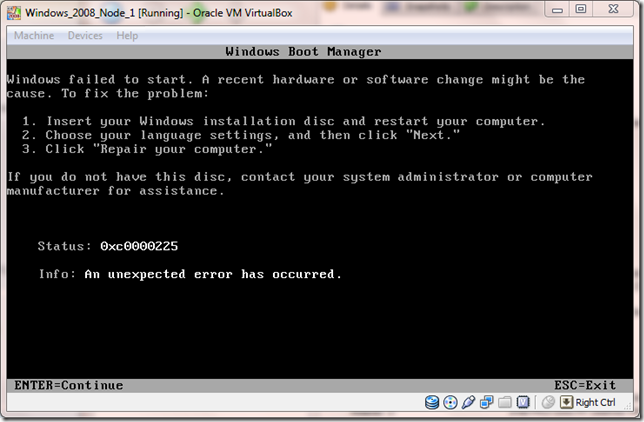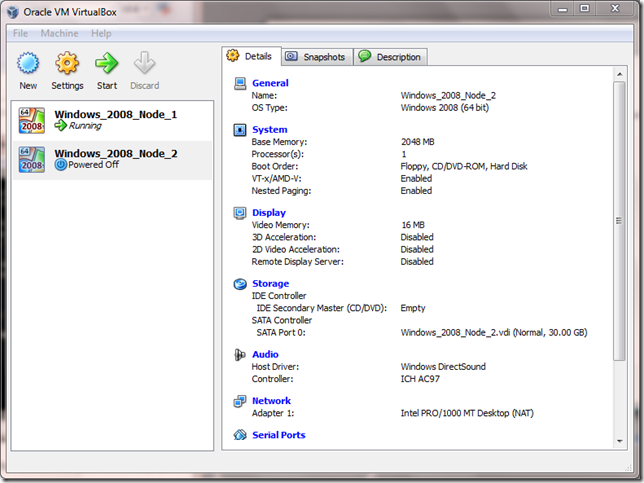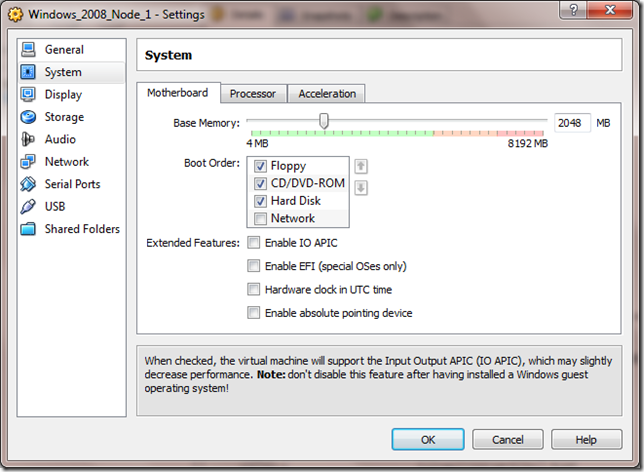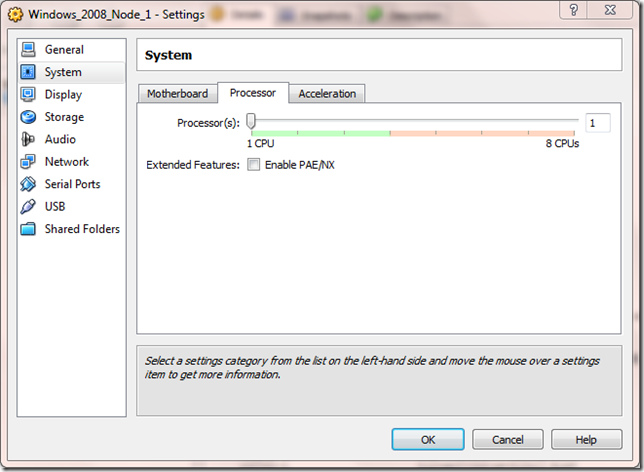Windows Server 2008 64 Bit on VirtualBox installation issue.
I’m just starting to explore SQL Server 2008 Clustering and hit this issue when trying to install Windows Server 2008 (64 Bit) in VirtualBox. The below screen, with “Windows failed to start” error, reared its ugly head shortly after booting off the ISO image.
Thankfully the solution is quick and easy (once you’ve found it) so I’m posting it here for clarity.
Close the virtual machine and return to the main VirtualBox screen.
Select the appropriate virtual machine and click the Settings button. Click the System icon on the left and check the box labelled “Enable IO APIC” on the Motherboard tab.
Click the Processor tab and check the box labelled “Enable PAE/NX”.
Click OK to save the changes and restart the virtual machine. Your installation of Windows 2008 Server (64 Bit) should now progress. Fix for this dug out of a VirtualBox forum thread.