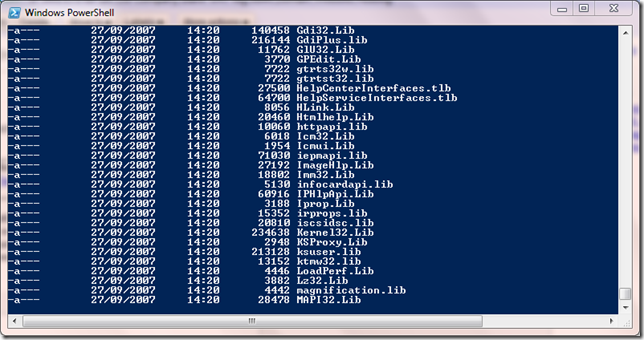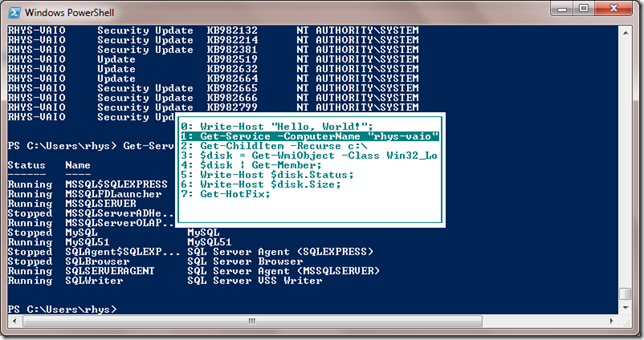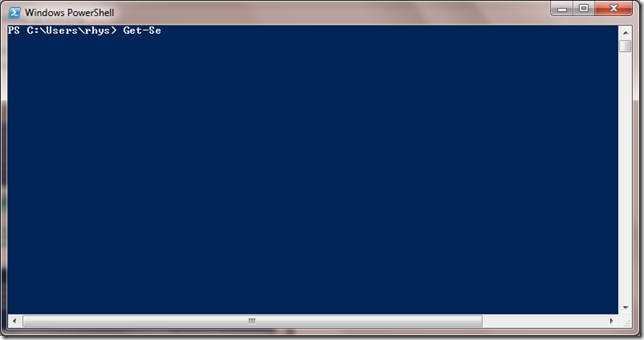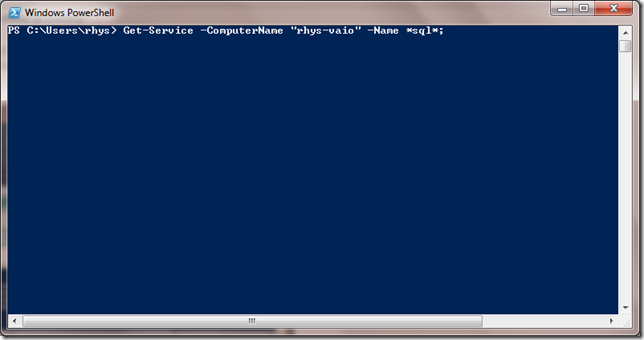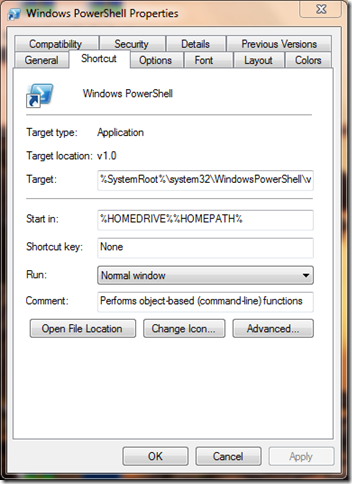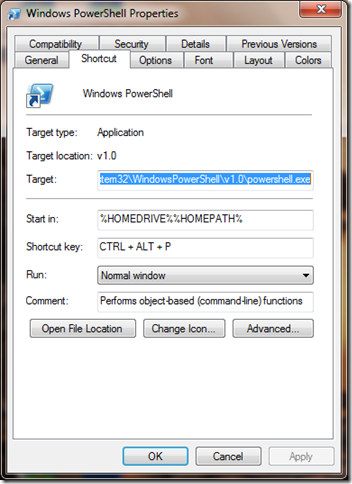Powershell Keyboard Shortcuts
Here’s a few of the keyboard shortcuts for Powershell I always find myself using during the day at work.
Pause output on the screen
Sometimes a command may produce lots of output causing the screen to scroll rapidly. Pressing Control & S will pause the output currently on the screen. Press any key to continue the output.
You can test this out with the following command.
Get-ChildItem -Recurse C:\;
View a popup Menu of your command history
Pressing the F7 key will bring up a popup menu showing your command history in the current Powershell session. Use the arrow keys to select a command and hit enter to run it again.
Auto-complete a command in your history
Typing the first few characters of a command in your history and then pressing F8 will complete the first matching command in it's entirety. So we can go from;to…
with just a press of the F8 key.
Set a custom shortcut to Launch Powershell
I use Powershell fairly often so I've assigned a shortcut key to launch it from the keyboard. To do this find Powershell in your start menu, right-click and select properties. You should see something like this;Click on the textbox labelled “Shortcut Key” and press the shortcut keys you’d like to use. I’ve chosen to use the Control, Alt and P keys.
There’s several more shortcuts, mainly to do with command history and editing, read about them at Powershell shortcut keys.