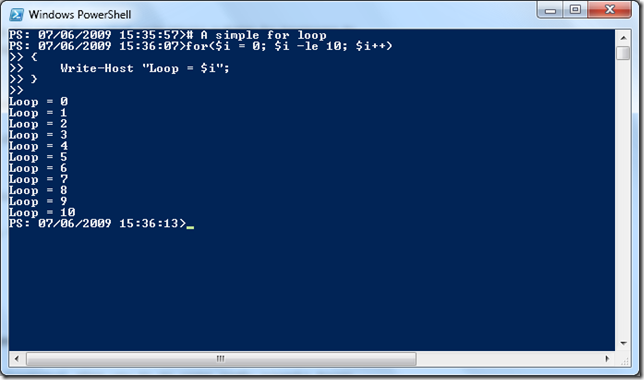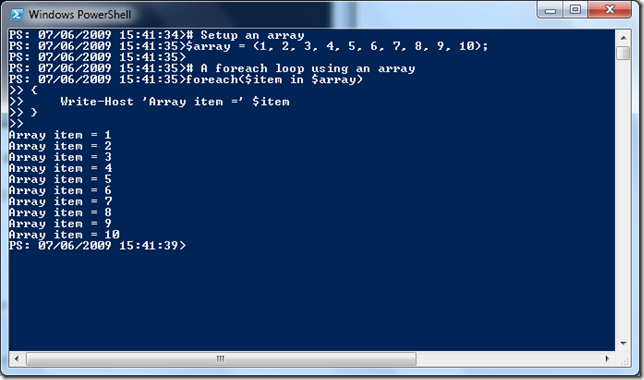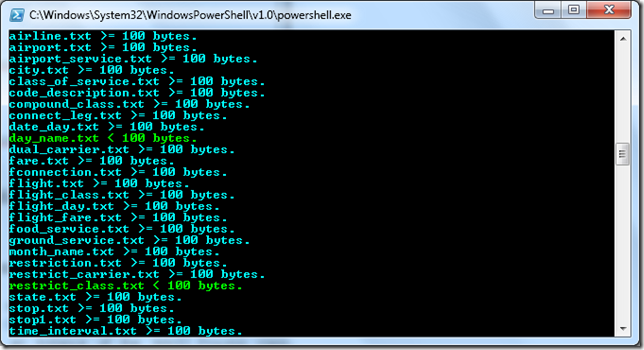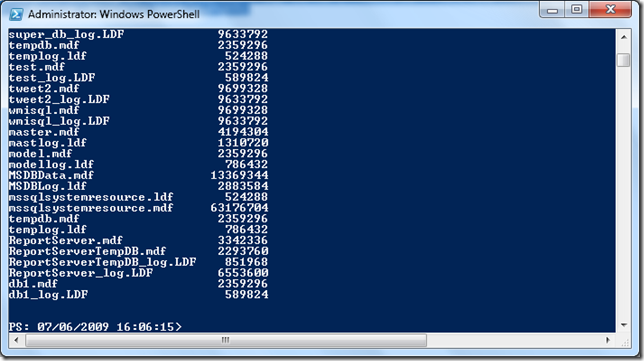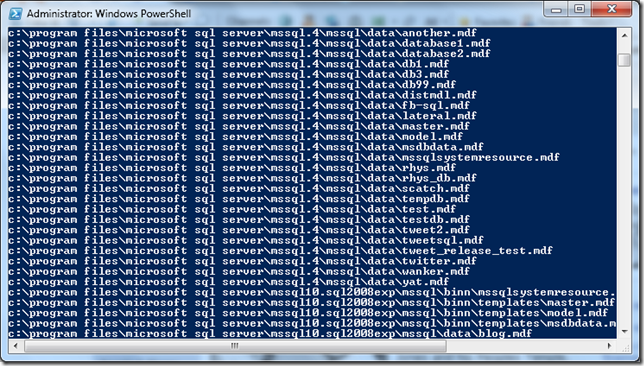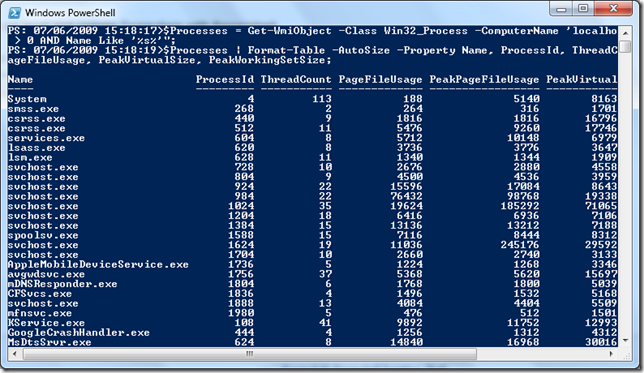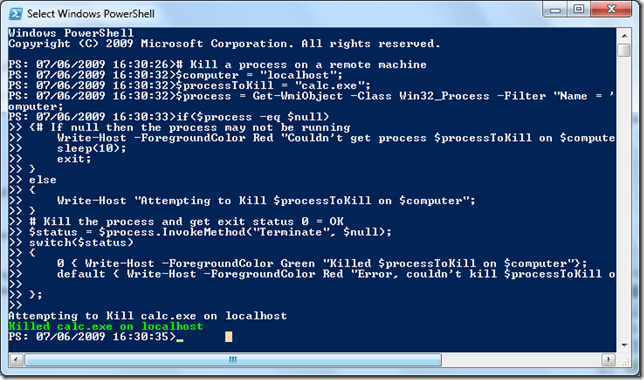More Powershell Nuggets
In a previous post I provided a few small Powershell code blocks suitable for beginners to digest. Here are a few more that anyone starting with Powershell might like to experiment with.
A simple For Loop in Powershell
Here’s just a simple for loop in Powershell.# A simple for loop
for($i = 0; $i -le 10; $i++)
{
Write-Host "Loop = $i";
}
A simple For Loop using an array in Powershell
Like all modern scripting languages, Powershell offers us an easy way to iterate over arrays.# Setup an array
$array = (1, 2, 3, 4, 5, 6, 7, 8, 9, 10);
# A foreach loop using an array
foreach($item in $array)
{
Write-Host 'Array item =' $item
}
Iterate recursively through a directory structure with Powershell
This nugget iterates through the user profile folder structure, C:\Users\Rhys on my laptop, and reports if each txt file encountered is less than 100 bytes or greater than 100 bytes.
$dir = dir -Recurse $Env:USERPROFILE *.txt;
foreach($file in $dir)
{
$bytes = $file.Length;
if($bytes -lt 100)
{
Write-Host -ForegroundColor Green "$file < 100 bytes.";
}
else
{
Write-Host -ForegroundColor Cyan "$file >= 100 bytes.";
}
}
Find all .mdf and .ldf files on your C:\ drive with Powershell
These two simple lines will search through your C:\ drive looking for .mdf and .ldf files. You can easily search for different files by changing the extensions specified in the –Include switch.# Find all mdf and ldf files in C:\ on Local machine
$textFiles = Get-ChildItem -Path C:\ -Recurse * -Include "*.mdf", "*.ldf";
$textFiles | Format-Table -AutoSize -Property Name, Length;
Find all .mdf and .ldf files on a remote Computer with Powershell
This example is similar in function to the last one, except we’re using WMI here to query remote computers. The -ComputerName switch specifies the computer we wish to query and the -Filter switch specifies the extensions we wish to search for.
# Find all mdf and ldf files on a remote host
$dbFiles = Get-WmiObject -Class CIM_DataFile -Filter "Extension = 'mdf' OR Extension = 'ldf'" -ComputerName "localhost";
$dbFiles | ForEach-Object { Write-Host $_.Name; }
Query Processes on local and remote Computers with Powershell
Just a few lines of code in Powershell allow you to do some pretty powerful things. Beginners should definitely check out the Get-WmiObject cmdlet and see how useful it is. The first line of code here creates an instance of the Win32_Process class. ComputerName specifies the computer you wish to query. The Filter flag contains the criteria by which we wish to filter the data. This is just like the WHERE clause in SQL. The second line simply takes the output and formats it nicely including only the columns we specify.$Processes = Get-WmiObject -Class Win32_Process -ComputerName 'localhost' -Filter "PageFileUsage > 0 AND Name Like '%s%'";
$Processes | Format-Table -AutoSize -Property Name, ProcessId, ThreadCount, PageFileUsage, PeakPageFileUsage, PeakVirtualSize, PeakWorkingSetSize;
Kill a Process on a remote Computer with Powershell
The script is setup to kill calc.exe on localhost but it can be changed to run for any computer, or process, that you have appropriate permissions for. To test this script make sure you have calc.exe running.# Kill a process on a remote machine
$computer = "localhost";
$processToKill = "calc.exe";
$process = Get-WmiObject -Class Win32_Process -Filter "Name = '$processToKill'" -ComputerName $computer;
if($process -eq $null)
{ # If null then the process may not be running
Write-Host -ForegroundColor Red "Couldn't get process $processToKill on $computer";
sleep(10);
exit;
}
else
{
Write-Host "Attempting to Kill $processToKill on $computer";
}
# Kill the process and get exit status 0 = OK
$status = $process.InvokeMethod("Terminate", $null);
switch($status)
{
0 { Write-Host -ForegroundColor Green "Killed $processToKill on $computer"};
default { Write-Host -ForegroundColor Red "Error, couldn't kill $processToKill on $computer"};
};